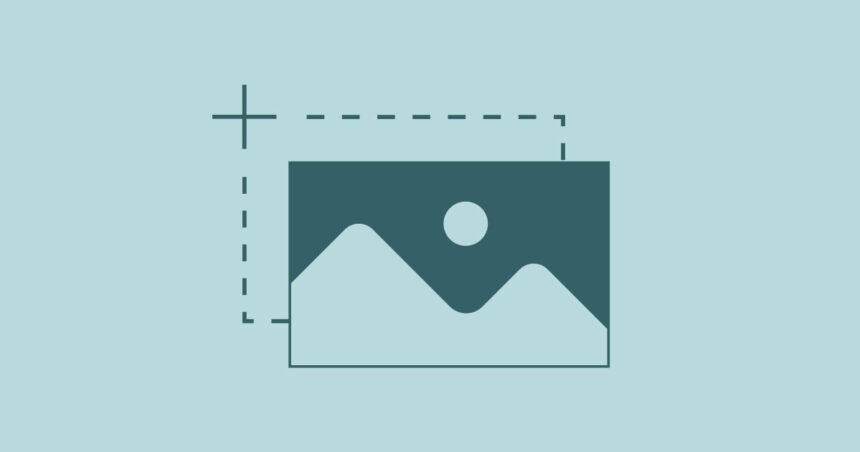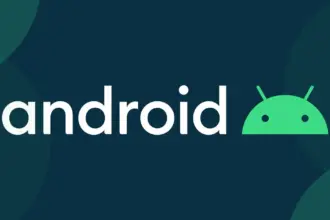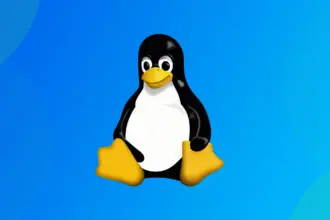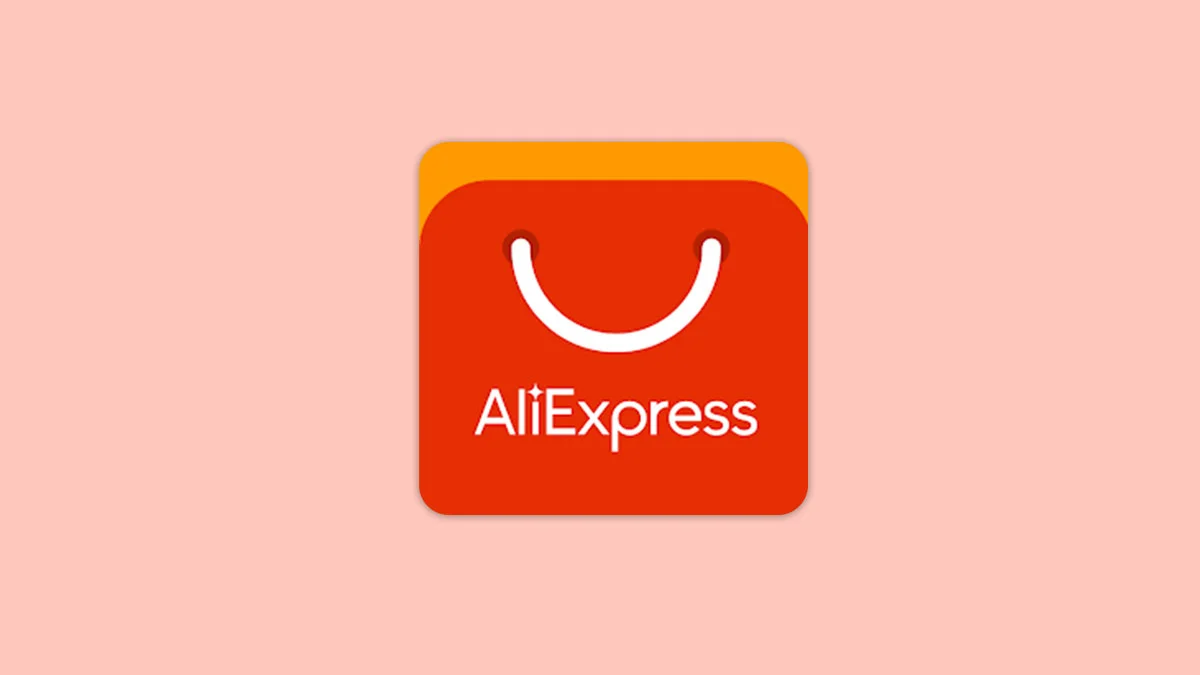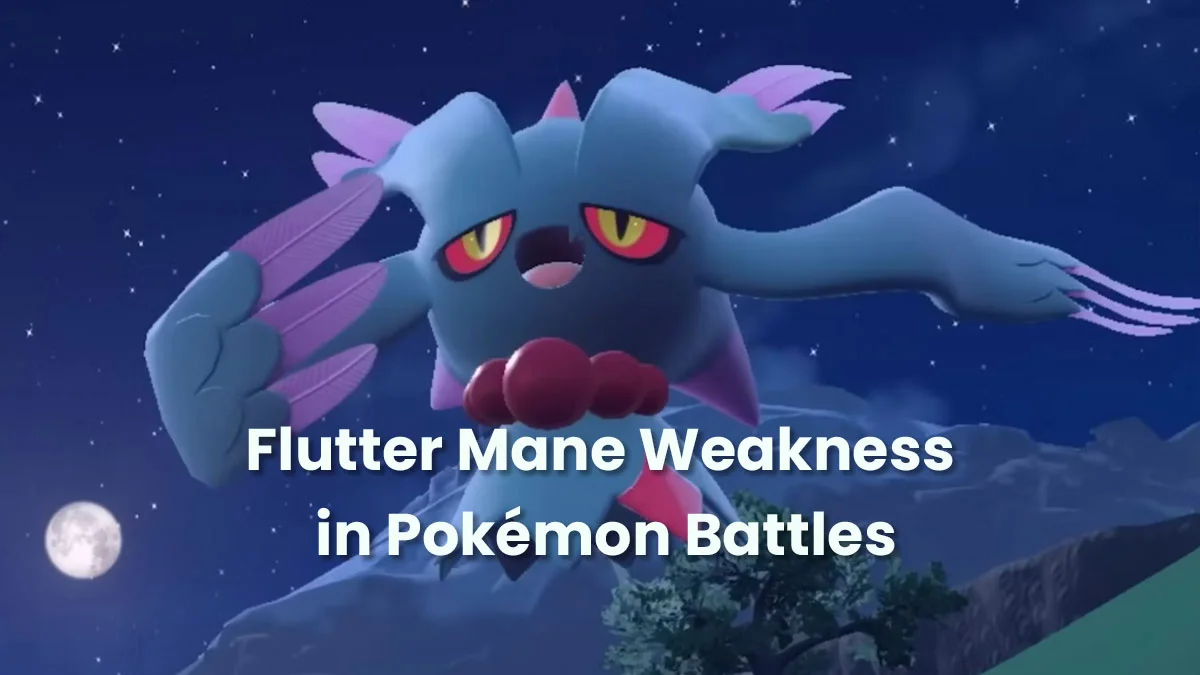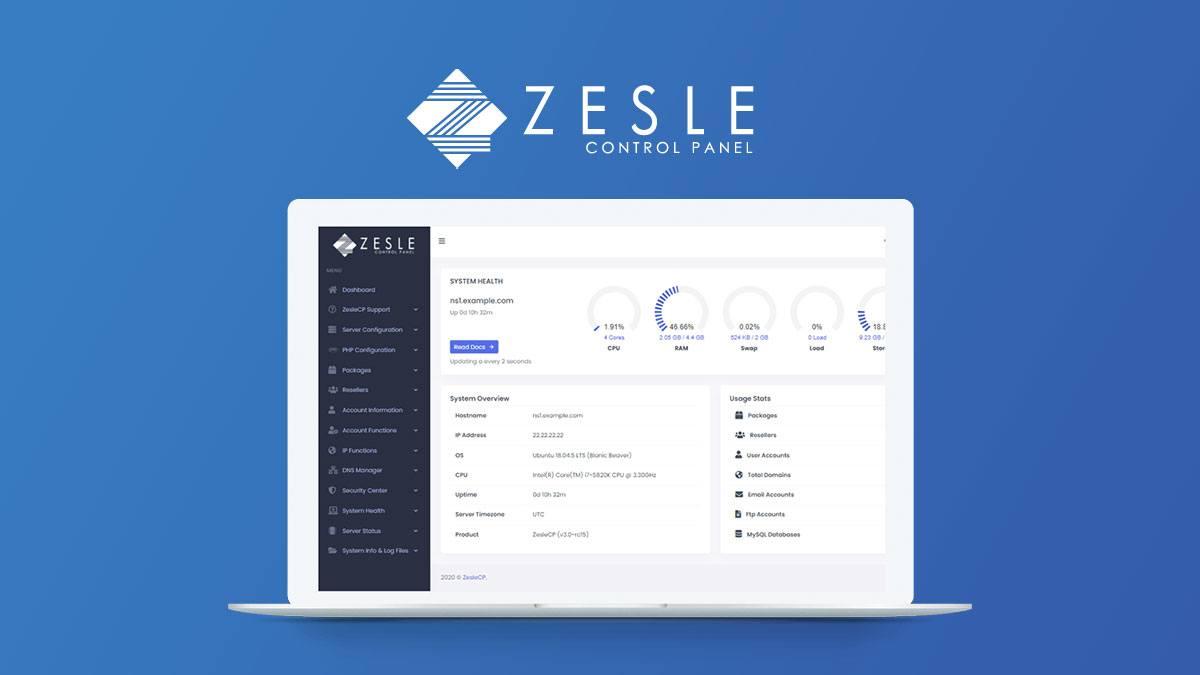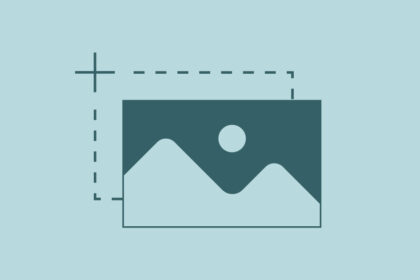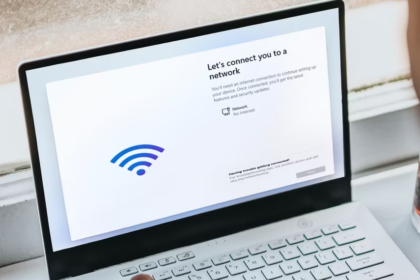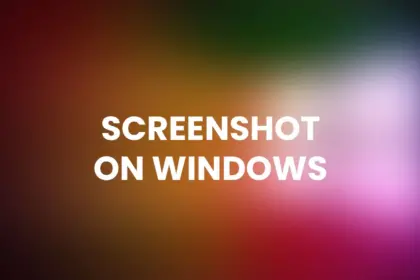Search
Top Stories
Explore the latest updated news!
Stay Connected
Find us on socials
Made by ThemeRuby using the Foxiz theme. Powered by WordPress
Step-by-Step Guide on How to Take a Screenshot on Your Laptop
Introduction Taking a screenshot on your laptop is a useful skill to have, whether you need to capture an important…
Explore Top Categories
Uncover the stories that matter
Linux Tutorial Hub
Linux Haven: Unraveling the World of Open-Source Mastery
Don't Miss
Be the first to know
Windows Tutorials, Tips, and Downloads
Windows Wiz: Your Ultimate Resource for Tutorials, Tips, and Downloads
Latest News
Explore the Blog