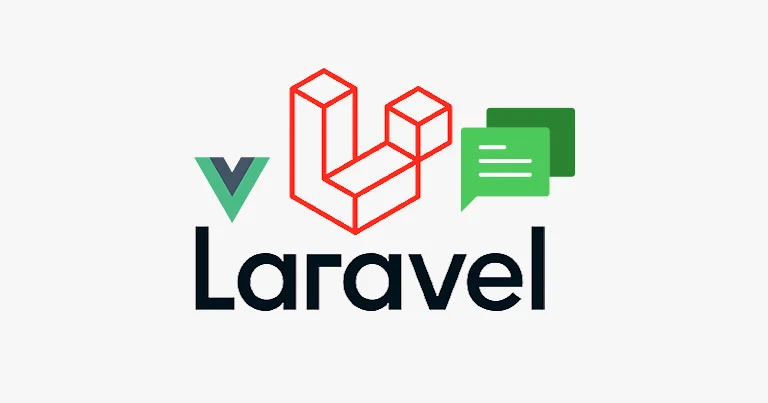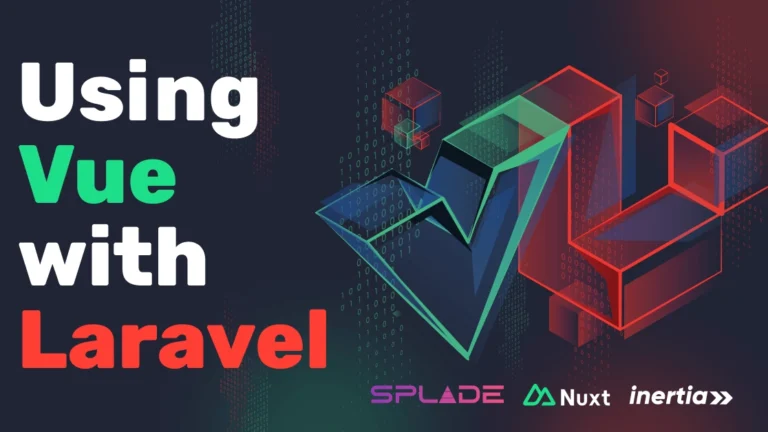In today’s digital landscape, real-time communication is crucial for enhancing user experience in web applications. Integrating real-time chat into your Laravel application can significantly boost user engagement. In this guide, we’ll walk you through the process of adding real-time chat functionality to a Laravel application using Reverb and Vue.js. By the end of this tutorial, you’ll have a fully functional chat feature ready to deploy.
Why Use Reverb and Vue for Real-Time Chat?
Reverb is a powerful event broadcasting library for Laravel, designed to handle real-time WebSocket communications efficiently. Combined with Vue.js, a progressive JavaScript framework, you can create a dynamic and responsive chat interface with ease. Here’s why this combination works well:
- Real-Time Communication: Reverb handles WebSocket connections, allowing real-time data exchange between the server and clients.
- Reactive UI: Vue’s reactive components update the chat interface instantly as new messages are received.
- Scalability: Both Reverb and Vue are highly scalable, making them ideal for applications that expect heavy traffic and real-time interactions.
Prerequisites
Before starting, ensure you have the following:
- A Laravel Application: Make sure your Laravel project is set up and running.
- Node.js and npm: Vue.js and other dependencies will be managed via npm.
- Composer: For managing PHP dependencies.
- Basic Knowledge of Laravel and Vue.js: Familiarity with Laravel’s basics and Vue.js components is recommended.
Step 1: Setting Up Reverb in Laravel
Install Reverb
Begin by installing Reverb using Composer. In your Laravel project directory, run:
composer require beyondcode/reverbConfigure Reverb
Next, publish the Reverb configuration file by running:
php artisan vendor:publish --provider="BeyondCode\Reverb\ReverbServiceProvider"This command will create a reverb.php configuration file in your config directory.
Set Up Reverb Server
Reverb requires a Node.js server to handle WebSocket connections. Create a new directory named reverb in the root of your Laravel project and navigate into it:
mkdir reverb
cd reverb
Now, create a server.js file with the following content:
const Reverb = require('reverb');
const server = new Reverb({
host: '127.0.0.1',
port: 6001,
key: 'your_reverb_key', // Make sure to use the key defined in the Laravel configuration
});
server.listen();
Replace 'your_reverb_key' with the key specified in the config/reverb.php file.
Start the Reverb Server
Run the server using Node.js:
node server.js
The Reverb server should now be running and ready to handle WebSocket connections.
Step 2: Setting Up Vue.js in Laravel
Install Vue.js and Dependencies
If you haven’t already set up Vue.js in your Laravel application, you can do so by running:
npm install vue@next vue-loader@next @vue/compiler-sfc --save-dev
npm install laravel-mix@next --save-dev
Next, update your webpack.mix.js file to handle Vue components:
const mix = require('laravel-mix');
mix.js('resources/js/app.js', 'public/js')
.vue()
.postCss('resources/css/app.css', 'public/css', [
require('postcss-import'),
require('tailwindcss'),
]);
Create Vue Components
In the resources/js/components directory, create a new Vue component for the chat interface, ChatComponent.vue:
<template>
<div class="chat-window">
<ul>
<li v-for="message in messages" :key="message.id">{{ message.content }}</li>
</ul>
<input v-model="newMessage" @keyup.enter="sendMessage" placeholder="Type a message...">
</div>
</template>
<script>
export default {
data() {
return {
messages: [],
newMessage: '',
};
},
methods: {
sendMessage() {
this.$emit('send-message', this.newMessage);
this.newMessage = '';
},
},
mounted() {
this.$emit('initialize-chat');
},
};
</script>
<style>
/* Add your chat window styling here */
</style>
Add the Component to the Main App
In your resources/js/app.js file, register the ChatComponent:
import { createApp } from 'vue';
import ChatComponent from './components/ChatComponent.vue';
const app = createApp({});
app.component('chat-component', ChatComponent);
app.mount('#app');
Step 3: Creating Real-Time Chat Functionality
Set Up Laravel Event Broadcasting
First, create an event for broadcasting messages. Run the following Artisan command:
php artisan make:event MessageSent
This will generate an MessageSent event file in the app/Events directory. Update the event to broadcast the message:
namespace App\Events;
use Illuminate\Broadcasting\Channel;
use Illuminate\Broadcasting\InteractsWithSockets;
use Illuminate\Broadcasting\PresenceChannel;
use Illuminate\Broadcasting\PrivateChannel;
use Illuminate\Contracts\Broadcasting\ShouldBroadcast;
use Illuminate\Queue\SerializesModels;
class MessageSent implements ShouldBroadcast
{
use InteractsWithSockets, SerializesModels;
public $message;
public function __construct($message)
{
$this->message = $message;
}
public function broadcastOn()
{
return new Channel('chat');
}
}
Broadcast the Message
In your controller, broadcast the event when a message is sent:
use App\Events\MessageSent;
public function sendMessage(Request $request)
{
$message = $request->input('message');
broadcast(new MessageSent($message))->toOthers();
return response()->json(['status' => 'Message Sent!']);
}
Listen for Messages in Vue.js
Finally, update your ChatComponent.vue to listen for incoming messages:
<script>
export default {
data() {
return {
messages: [],
newMessage: '',
};
},
methods: {
sendMessage() {
axios.post('/send-message', { message: this.newMessage });
this.newMessage = '';
},
initializeChat() {
Echo.channel('chat')
.listen('MessageSent', (e) => {
this.messages.push(e.message);
});
},
},
mounted() {
this.initializeChat();
},
};
</script>
Step 4: Testing the Real-Time Chat
To test your real-time chat, open multiple browser windows or devices and start sending messages. You should see the messages appear in real-time across all open instances.
Conclusion
By following this guide, you’ve successfully added real-time chat functionality to your Laravel application using Reverb and Vue.js. This feature can significantly enhance user interaction, making your application more dynamic and engaging. Whether you’re building a chat app, customer support system, or any other interactive platform, this setup provides a solid foundation.
Laravel real-time chat, Reverb Laravel, Vue.js chat, WebSocket Laravel, Laravel chat application, real-time chat integration, Laravel Vue.js tutorial, Reverb setup Laravel.