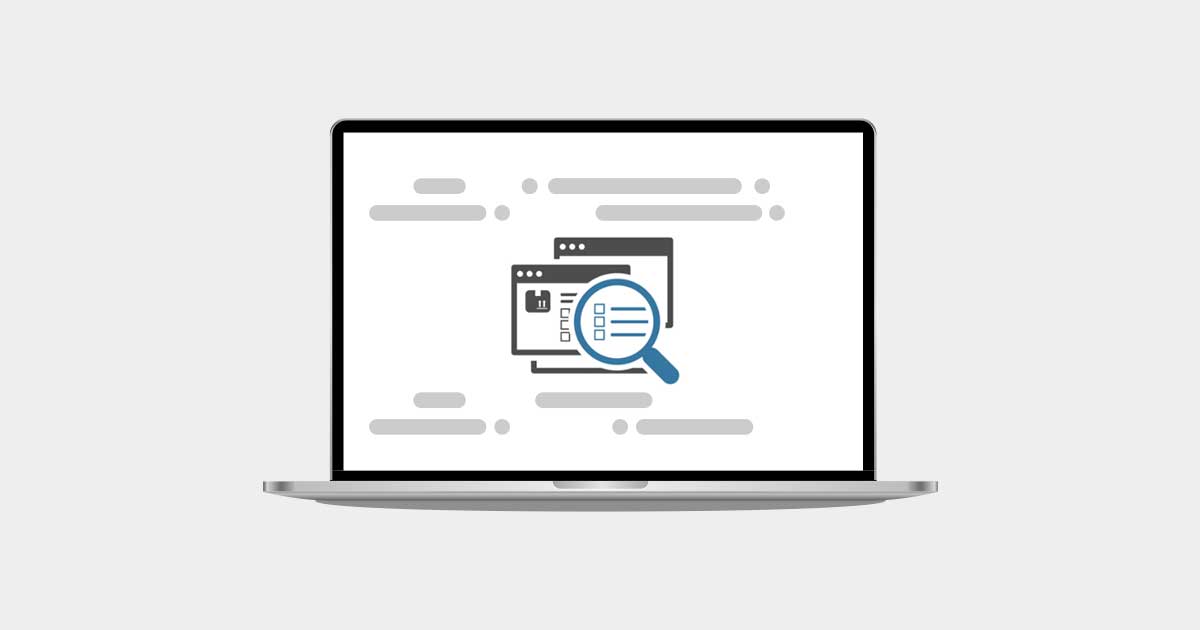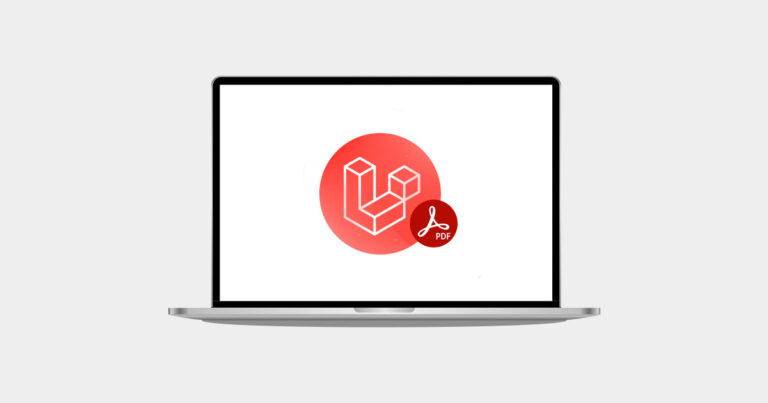Introduction
In today’s digital landscape, website performance is crucial for both user experience and SEO rankings. One effective way to enhance your website’s speed is by enabling Gzip compression. This tutorial will walk you through the steps to enable Apache Gzip compression (mod_deflate) in your cPanel account, reducing your website’s file sizes and boosting performance.
What is Gzip Compression?
Gzip compression is a method used to reduce the size of your web files (HTML, CSS, JavaScript) before sending them to the user’s browser. By compressing these files, your website loads faster, which can improve your search engine rankings and user satisfaction.
Why Use Apache mod_deflate for Gzip Compression?
Apache mod_deflate is a module that enables Gzip compression on your server. It compresses files on the fly and is widely supported, making it a popular choice for optimizing website performance.
Step 1: Access Your cPanel Account
- Login to cPanel:
- Go to
https://yourdomain.com/cpaneland log in with your credentials.
- Go to
- Navigate to the “Software” Section:
- Locate the “Software” section and click on “Select PHP Version.”
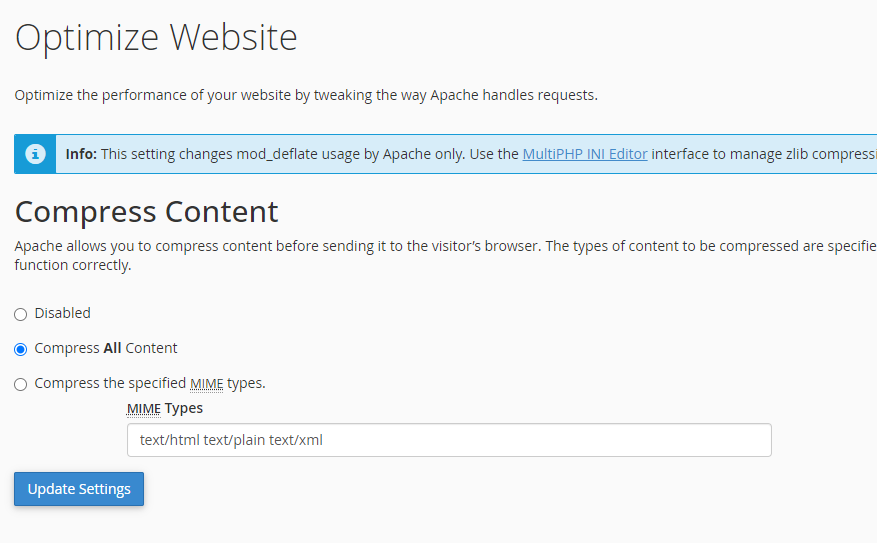
Step 2: Enable Apache mod_deflate
- Access the “Apache Handlers”:
- In the cPanel dashboard, scroll down to the “Advanced” section and click on “Apache Handlers.”
- Add the Handler for mod_deflate:
- In the “Create an Apache Handler” section, input the following:
- Handler:
mod_deflate - Extension(s):
text/html text/plain text/xml text/css application/javascript application/x-javascript
- Handler:
- Click “Add.”
- In the “Create an Apache Handler” section, input the following:
Step 3: Verify Gzip Compression
- Check if Gzip Compression is Enabled:
- Use online tools like Gzip Compression Checker to verify if compression is working on your site.
- Test Page Load Speed:
- You can also test your website’s speed using tools like Google PageSpeed Insights or GTmetrix to see the impact of Gzip compression.
Step 4: Troubleshooting Common Issues
- Gzip Not Working:
- Ensure that the mod_deflate module is correctly installed and enabled on your server.
- File Types Not Compressed:
- Make sure the correct file extensions are included in the Apache Handler settings.
Benefits of Enabling Gzip Compression
- Faster Page Load Times: Gzip compression reduces the size of your web pages, leading to quicker load times.
- Improved SEO: Faster websites tend to rank higher on search engine result pages (SERPs).
- Reduced Bandwidth Usage: Compressing files reduces the amount of data transferred, saving bandwidth.
Conclusion
Enabling Gzip compression via Apache’s mod_deflate in cPanel is a straightforward yet effective way to enhance your website’s performance. Faster load times lead to better user experience and improved SEO rankings, making this an essential optimization for any website owner.
FAQs
- Is Gzip compression safe?
- Yes, it is a widely used and safe method to compress web files without losing quality.
- Can I enable Gzip compression on shared hosting?
- Yes, most shared hosting providers support Gzip compression through cPanel.