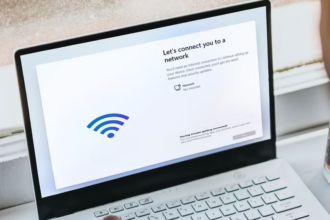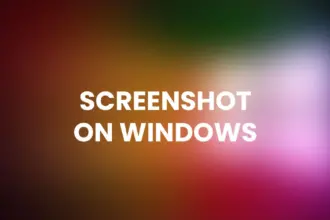aaPanel is an open-source and lightweight server control panel used for managing a web hosting environment. It is a simple alternative to other famous control panels including, cPanel, VestaCP, etc. It comes with a simple and user-friendly web UI that makes your job easier for managing a web hosting environment. It consumes very low resources and offers an auto-installer that allows you to install multiple apps with one click. It offers a rich set of features including, File manager, SSL, Cron, Firewall, FTP, Mail, Databases, DNS, and Web domain.
Prerequisites
- An Ubuntu 20.04 VPS (we’ll be using our SSD 2 VPS plan)
- Access to the root user account (or access to an admin account with root privileges)
Log in to the Server & Update the Server OS Packages
Download and Install Bitvise SSH Client or any other SSH Client
You will need to replace ‘IP_Address’ and ‘Port_number’ with your server’s respective IP address and SSH port number. Additionally, replace ‘root’ with the username of the admin account if necessary.
Before starting, you have to make sure that all Ubuntu OS packages installed on the server are up to date. You can do this by running the following commands:
apt-get update -y
apt-get upgrade -yInstall aaPanel
CentOS 7.1+ (Ubuntu20, Debian10), to ensure that it is a clean operating system, there is no other environment with Apache/Nginx/php/MySQL installed (the existing environment can not be installed)
aaPanel provides an auto-installation script that you can download from the aaPanel website. You can also download it using the following command:
Ubuntu/Deepin :
wget -O install.sh http://www.aapanel.com/script/install-ubuntu_6.0_en.sh && bash install.sh forumCentos :
yum install -y wget && wget -O install.sh http://www.aapanel.com/script/install_6.0_en.sh && bash install.sh forumThe experimental Centos/Ubuntu/Debian/Fedora installation command supports ipv6. Note that this command is executed with root privileges (Centos8 is supported)
Debian :
wget -O install.sh http://www.aapanel.com/script/install-ubuntu_6.0_en.sh && bash install.sh forumAccess aaPanel Web UI
You can now access the aaPanel web UI using the URL http://your-server-ip:8888/fae893fe. You will be redirected to the aaPanel login page.

Install LEMP Stack

Then, select the service that you want to install with the LEMP stack and click on the One Click. Once the installation has been finished. You should see the following page:
Now, we will install some PHP extensions to the server.
Click on the App Store => Installed button. You should see the following page:

Now, click on the Setting under PHP7.4. You should see the following page:

From here, you can click on the Install extensions and install your required PHP extensions.
Add Your Domain and Create a Website
First, you will need to configure DNS records for your domain. You will need to go to your domain registrar website, create an A record and point your aaPanel server IP to your domain name.
Next, go to the aaPanel, click on the Website. You should see the following page:

Click on the Add button to add your domain name. You should see the following page:

Provide your domain name, website root directory path and click on the Submit button. You should see the following page:
Now, click on your website => SSL. You should see the following page:
Click on the Let’s Encrypt tab, select your domain name and click on the Apply button to secure your website with Let’s Encrypt SSL.
You can now access your newly created website securely using the URL https://your-domain.com.
Congratulations! you have successfully installed aaPanel on Ubuntu 20.04.
On another note, you don’t have to install aaPanel if you use one of our excellent Managed Hosting packages. As our user, you can simply ask our expert Linux admins to install aaPanel on Ubuntu 20.04 for you. Our customer support is available 24/7, all year long, and will take care of your request immediately.
If this post on how to install aaPanel on Ubuntu 20.04 helped you in any way, you can share it with your friends on the social networks using the buttons on the left, or simply comment your appreciation in the comments below. Thanks.