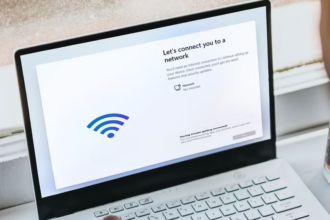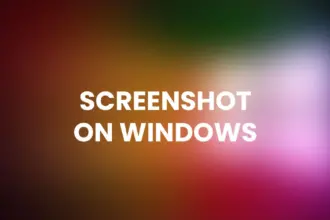Table of Contents
Download macOS Catalina
macOS Catalina is the fifteenth major release of Apple’s desktop operating system, and it comes with a plethora of exciting features and improvements. If you’re eager to experience the latest and greatest that macOS Catalina has to offer, you’ve come to the right place. In this comprehensive guide, we’ll walk you through the step-by-step process of downloading macOS Catalina and getting it up and running on your Mac. So, let’s get started!
Why Upgrade to macOS Catalina?
Before we dive into the download process, it’s essential to understand why upgrading to macOS Catalina is a smart choice. This version introduces a range of enhancements, including:
- Enhanced Performance: macOS Catalina offers improved speed and responsiveness, ensuring that your Mac runs more smoothly than ever.
- Sidecar: With Sidecar, you can use your iPad as a second screen for your Mac, enhancing your productivity.
- Catalyst: This technology allows developers to create more powerful and feature-rich apps for macOS.
- Screen Time: Manage your screen time more effectively and set limits on app usage.
- Apple Arcade: Access a vast library of games through the Apple Arcade subscription service.
System Requirements
Before you begin the download process, ensure that your Mac meets the necessary system requirements for macOS Catalina:
- MacBook (Early 2015 and newer)
- MacBook Air (Mid 2012 and newer)
- MacBook Pro (Mid 2012 and newer)
- Mac Mini (Late 2012 and newer)
- iMac (Late 2012 and newer)
- iMac Pro (2017)
- Mac Pro (Late 2013 and newer)
Backup Your Data
Before making any major updates to your operating system, it’s crucial to back up your data. Use Time Machine or a reliable third-party backup tool to create a complete backup of your Mac. This ensures that your important files and data are safe in case anything goes wrong during the upgrade process.
Free Up Space
macOS Catalina requires a significant amount of disk space. Ensure that you have at least 15-20 GB of free space on your Mac before you begin the download and installation process.
Connecting to the Internet
To download macOS Catalina, you’ll need a stable and high-speed internet connection. Ensure that you’re connected to a Wi-Fi network or have an Ethernet connection to prevent interruptions during the download.
How to Download macOS Catalina
Now that you’ve taken care of the prerequisites, it’s time to proceed with the download process. Follow these steps:
1. Open the App Store
Click on the Apple menu in the top-left corner of your screen and select “App Store.” This will open the App Store application on your Mac.
2. Search for macOS Catalina
In the App Store, use the search bar in the upper-right corner to search for “macOS Catalina.” Click on the macOS Catalina icon when it appears in the search results.
3. Download macOS Catalina
Click the “Download” button next to the macOS Catalina icon. This will begin the download process, and the installer will be saved to your Applications folder.
4. Installation
Once the download is complete, the macOS Catalina installer will open automatically. Follow the on-screen instructions to complete the installation process. This may take some time, so be patient.
5. Sign in with Your Apple ID
During the installation, you’ll be prompted to sign in with your Apple ID. This is necessary for activation and to access various Apple services.
6. Configuration
After installation is complete, you’ll be guided through the initial setup and configuration of macOS Catalina. Customize your preferences and settings according to your preferences.
Conclusion
Upgrading to macOS Catalina is a fantastic way to take advantage of the latest features and improvements that Apple has to offer. By following the steps outlined in this guide, you can smoothly download and install macOS Catalina on your Mac, ensuring a seamless transition to this powerful operating system. Enjoy the enhanced performance, new capabilities, and improved user experience that macOS Catalina brings to the table. Happy computing!