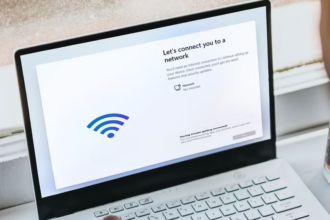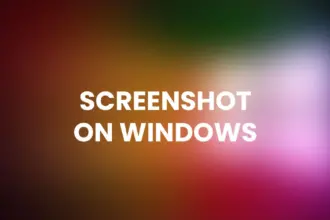Table of Contents
Introduction: macOS Monterey Download
If you’re looking to download macOS Monterey, you’ve come to the right place. macOS Monterey is Apple’s latest operating system, packed with new features and improvements. In this comprehensive guide, we’ll take you through the step-by-step process of downloading macOS Monterey. Whether you’re a long-time Mac user or a newcomer to the platform, we’ve got you covered.
System Requirements
Before we dive into the download process, it’s crucial to ensure your Mac meets the system requirements for macOS Monterey. To enjoy the benefits of this new operating system, your Mac should be one of the following models:
- MacBook (Early 2016 and newer)
- MacBook Air (Early 2015 and newer)
- MacBook Pro (Early 2015 and newer)
- Mac Mini (Late 2014 and newer)
- iMac (Late 2015 and newer)
- iMac Pro (2017 and newer)
- Mac Pro (Late 2013 and newer)
Please note that not all older Mac models are compatible with macOS Monterey, so it’s essential to check your specific model.
Backup Your Data
Before making any significant updates to your operating system, it’s crucial to back up your data. We recommend using Time Machine or a reliable third-party backup solution to create a full backup of your Mac. This ensures that your important files and documents are safe in case of any unforeseen issues during the upgrade.
Free Up Disk Space
macOS Monterey requires a significant amount of free disk space for installation. Make sure you have at least 20-25 GB of available storage on your Mac. You can clean up unnecessary files or move them to an external drive to free up space.
A Stable Internet Connection
To download macOS Monterey, you’ll need a stable and high-speed internet connection. It’s best to use a Wi-Fi network or connect via Ethernet to ensure a smooth and uninterrupted download process.
How to Download macOS Monterey
Now, let’s get into the nitty-gritty of downloading macOS Monterey:
1. Open the App Store
Click on the Apple menu in the top-left corner of your screen and select “App Store.” This will launch the App Store application on your Mac.
2. Search for macOS Monterey
In the App Store, use the search bar in the top-right corner to search for “macOS Monterey.” Once you see the macOS Monterey icon, click on it.
3. Download macOS Monterey
Click the “Download” button next to the macOS Monterey icon. This will initiate the download process, and the installer will be saved to your Applications folder.
4. Installation
Once the download is complete, the macOS Monterey installer will open automatically. Follow the on-screen instructions to complete the installation process. This may take some time, so be patient.
5. Sign in with Your Apple ID
During the installation, you’ll be prompted to sign in with your Apple ID. This is necessary for activation and to access various Apple services and features.
6. Configuration
After installation is complete, you’ll be guided through the initial setup and configuration of macOS Monterey. Customize your preferences and settings according to your needs.
Conclusion
Upgrading to macOS Monterey is a great way to experience the latest features and improvements that Apple has to offer. By following the steps outlined in this guide, you can smoothly download and install macOS Monterey on your Mac, ensuring a seamless transition to this powerful operating system. Enjoy the enhanced performance, new capabilities, and improved user experience that macOS Monterey brings to the table. Happy computing!