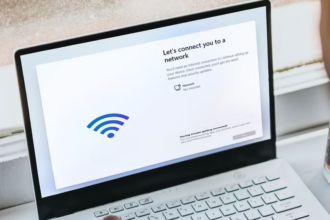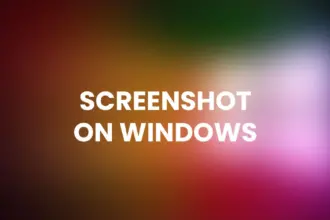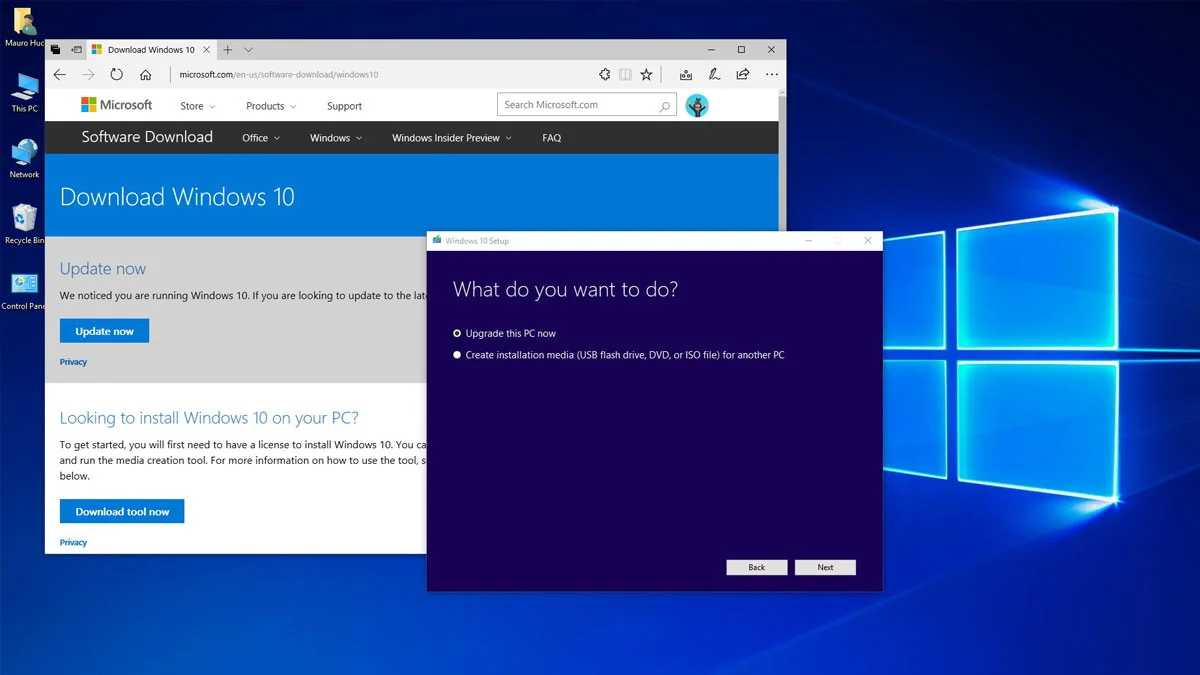Encountering issues with the Windows 10/11 Media Creation Tool can be frustrating, but fear not! Our comprehensive troubleshooting guide provides a detailed roadmap to resolve the most common problems. Whether it’s not launching, freezing, or giving errors, we’ve got you covered. Discover the best fixes to ensure the tool works smoothly, enabling you to create installation media or perform upgrades hassle-free.
Encountering issues with the Windows 10/11 Media Creation Tool can be frustrating, but there are several effective fixes you can try to resolve the problem. Here are some of the best solutions:
1. Run the Tool as Administrator:
- Right-click on the Media Creation Tool executable.
- Select “Run as administrator” from the context menu.
- Running the tool with elevated privileges can resolve many issues.
2. Disable Third-Party Antivirus/Firewall:
- Third-party security software can sometimes interfere with the tool. Temporarily disable your antivirus and firewall, and try running the tool again. Make sure to re-enable them after the process is complete.
3. Clear Temporary Files:
- Temporary files and corrupted cache can cause problems. Use the Disk Cleanup utility to clear temporary files.
- Type “Disk Cleanup” in the Windows search bar, run the tool, select your system drive (usually C:), and click “OK.” Select the files to delete, including temporary files, and click “OK.”
4. Check Your Internet Connection:
- A stable and fast internet connection is crucial for downloading Windows files. Ensure your internet connection is working correctly.
5. Download the Tool Again:
- If the Media Creation Tool is corrupted or outdated, download it again from the official Microsoft website.
6. Free Up Disk Space:
- Ensure you have enough free space on your system drive to accommodate the Windows installation files. You’ll need several gigabytes of free space.
7. Disable VPN or Proxy:
- If you’re using a VPN or a proxy, disable it and try running the tool without these network configurations. Sometimes, network settings can affect the tool’s functionality.
8. Update Windows:
- Make sure your Windows operating system is up to date. Outdated Windows versions might not work correctly with the latest version of the Media Creation Tool.
9. Repair or Reinstall .NET Framework:
- The Media Creation Tool relies on the .NET Framework. Repair or reinstall it from the Control Panel > Programs > Programs and Features > Turn Windows features on or off.
10. Use the Windows Update Troubleshooter:
- Run the built-in Windows Update Troubleshooter. Type “Troubleshoot” in the Windows search bar, select “Troubleshoot settings,” and run the Windows Update Troubleshooter.
11. Check System File Integrity:
- Run the System File Checker tool to scan and repair corrupted system files. Open a Command Prompt as an administrator and enter the command:
sfc /scannow
12. Try Compatibility Mode:
- Right-click on the Media Creation Tool executable, select “Properties,” go to the “Compatibility” tab, and try running it in compatibility mode for an earlier version of Windows.
13. Seek Microsoft Support:
- If none of the above solutions work, consider seeking help from Microsoft Support or their community forums for further assistance.
By following these steps, you can troubleshoot and resolve issues with the Windows 10/11 Media Creation Tool not working, allowing you to create installation media or perform upgrades successfully.