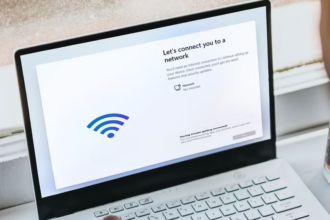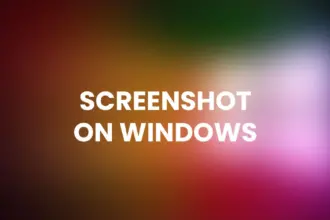Introduction to FFmpeg
FFmpeg is a versatile and free multimedia framework that offers a wide array of tools to work with audio and video. It’s an essential utility for media professionals, content creators, and anyone who needs to handle multimedia files.
Prerequisites
Before you embark on the installation journey, make sure you have:
- A Ubuntu-based system (such as Ubuntu 20.04, 22.04).
- A terminal with sudo or root privileges.
Installing FFmpeg on Ubuntu
To install FFmpeg on Ubuntu, follow these steps:
- Launch a terminal by pressing
Ctrl + Alt + Tor searching for “Terminal” in your applications. - Begin by updating the package list to ensure you have the latest information about available packages:
sudo apt update3.Now, proceed to install FFmpeg by entering the following command:
sudo apt install ffmpeg- You will be asked to confirm the installation; simply type ‘Y’ and press Enter.
- The installation process will commence, downloading FFmpeg and its dependencies and installing them on your system.
Verifying the Installation
To confirm that FFmpeg has been successfully installed, use this command:
ffmpeg -versionThis command will display information about the FFmpeg version in your terminal, confirming a successful installation.
Common FFmpeg Commands
Now that you have FFmpeg installed, here are some common commands to get you started:
- Convert Video to Another Format:
ffmpeg -i input.mp4 output.aviExtract Audio from a Video:
ffmpeg -i input.mp4 -vn -acodec copy output.mp3Resize a Video:
ffmpeg -i input.mp4 -vf "scale=1280:720" output.mp4Concatenate Multiple Videos:
ffmpeg -f concat -safe 0 -i mylist.txt -c copy output.mp4FAQs
Q1: Can I use FFmpeg for free on Ubuntu?
- Yes, FFmpeg is open-source and free to use under the GNU General Public License.
Q2: Are there graphical user interfaces (GUIs) available for FFmpeg on Ubuntu?
- Yes, several GUIs, such as WinFF and FFQueue, provide user-friendly interfaces for FFmpeg on Ubuntu.
Q3: Can I perform video editing with FFmpeg on Ubuntu?
- While FFmpeg primarily focuses on processing and converting multimedia, you can perform basic video editing tasks using its filters and commands.
Q4: How do I uninstall FFmpeg from my Ubuntu system?
- To remove FFmpeg, run the following command:
sudo apt remove ffmpeg